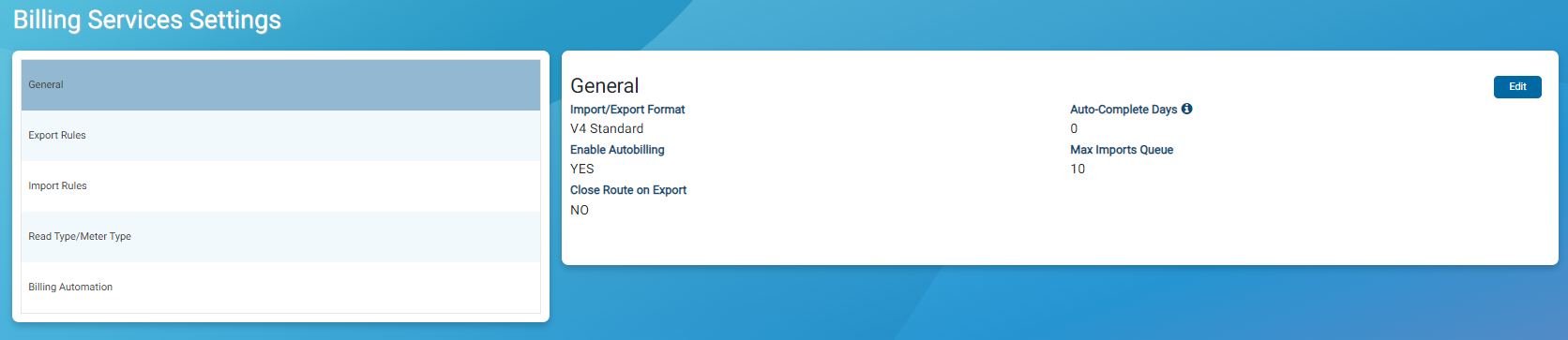Billing Services Settings
In this window, you can configure the general settings for Neptune® 360™ import and export and the rules specific to export files. Some settings are dynamic depending on the Import / Export format selected.
What You Can See and Do in This Window
Click a link to display the related information or step-by-step procedure. Note that you may have access only to certain functions based on your role.
| – | |
| – | |
| – | |
| – |
View the Billing Services Settings
The following table defines the billing services settings.
| Setting | Description |
|---|---|
| General Rules | |
| Auto Complete Days | Number of days prior to the last import that Neptune 360 can pull a reading for export and order completion. |
| Close Route on Export | Indicates the default setting for whether Neptune 360 closes a route after exporting it. |
| Enable Autobilling | Indicates whether autobilling is enabled or disabled. |
| Import / Export Format | The format you currently use for import and export files. |
| Max Imports Queue | This setting is equal to the number of files being processed plus the number of files waiting to be processed. For example, 10 imports in the queue indicates one file is being processed and nine are in the queue. When autobilling is enabled, this setting defaults to 10, which is the maximum number of imports allowed in the queue. You can lower the limit. |
| Export Rules | |
| Overwrite Deactivate Date | Indicates whether you want Neptune 360 to overwrite the Deactivate Date in the route header to the date the export file was created, plus one day. Note: This is only relevant to the Neptune 360 V2 / V4 file formats. |
| Overwrite Read Date | Indicates whether you want Neptune 360 to overwrite the Read Date in the route header to the date the export file was created. Note: This is only relevant to the Neptune 360 V2 / V4 file formats. |
| Import Rules | |
| Blank MIU IDs | Determines whether multiple records with the same MIU ID will fail or import successfully with or without warnings. |
| Data Translations | Indicates whether the system translates utility-specific data to Neptune 360 standards values for values such as Meter Size and Register UOM. |
| Duplicate MIU IDs | Determines whether multiple records with the same MIU ID will fail or import successfully with warnings. |
| Fail Import by Line | Indicates whether you want Neptune 360 to skip records that fail validation and continue the import. When set to No, a bad records stops the import function. |
| Data Translations | |
| Edit Mappings | You can define utility meter size and unit of measure (UOM |
| Read Type / Meter Type | |
| Read Type / Meter Type |
You can select the read type and meter type for your meters, if you have a different meter types such as water and gas. The read method is the method used to collect readings for endpoints with a specific read type / meter type combination. You can also delete a read type and meter type if you no longer have the specific meter defined. See Create and Edit the Read Type and Delete a Read Type / Meter Type Combination for the specific step procedure. |
| Read Type / Meter Type |
These settings are unique combinations of read types and meter types that appear in each of your import files. A read type pairs with a meter type to indicate a certain read method. You must define your read types and meter types before you can start reading meters using handhelds. In each field, use the codes defined in your import file:
Important! A unique meter type can be tied with only one read method. For example, if you use 0001 as a meter type and its read method is Advantage, then you can use 0001 again only if its read method is Advantage.
|
| Dial Adjustments |
Number of dial spaces, from right to left, that are dropped from the export file for the meter that was read through Neptune 360 Mobile. This option enables you to omit leading zeros from the reading in the import file. For example, if a reading is 0123456 and you select 2 as the dial adjustment, the system trims 5 and 6 from the reading and ignores the leading zero. The resulting reading is 1234. The dial adjustment applies only to keyed and ERT readings. |
| Industry Type | The industry (water, gas, electric) to which the meter and readings apply. |
| Billing Automation / Import Automation | |
| Copy Export to SFTP | When enabled, Neptune 360 copies and places any export onto the SFTP and provides a download link in the API response. |
| Copy Import Error Logs to SFTP | When enabled, Neptune 360 copies and places any import error log onto the SFTP and provides a download link in the API response. |
| Email Errors To | Address to which Neptune 360 sends billing automation errors or warnings. This field is editable when you set SFTP Configuration to Yes. You can email both error and warning notifications or only error notifications. |
| Ignore Open Routes |
Indicates whether the system ignores active routes or closes active routes during an automated import.
|
| SFTP |
Indicates whether Neptune 360 configures SFTP for delivery of billing import logs and export files. This setting must be enabled for autobilling to function. When this option is enabled, you must enter an email address in the Email Errors To field. The following non-editable fields are also active when SFTP configuration is enabled. Neptune 360 Customer Support sets up these fields to share with utility system administrators:
|
Edit the Billing Services Settings
- In the left panel, select the group for the settings you want to edit.
- Click Edit.
- Select the desired value for each setting.
- Click Save to save the settings.
Map the Meter Sizes
You can map the meter sizes defined in your billing files so the sizes conform to Neptune 360 UOM meter sizes.
- Click Data Translations to display the settings.
- In the Data Translations panel, click Meter Size.
- In the Utility Values column, enter or select each meter size value that you want to map to the value in the Neptune 360 Values column.
- Click OK to map the meter sizes.
Map the Units of Measure
You can map the units of measure (UOM) defined in your billing files so they conform to Neptune 360 units of measure.
- Click Data Translations to display the settings.
- In the Data Translations panel, click Register UOM.
- In the Utility Values column, enter or select each unit of measure value that you want to map to the value in the Neptune 360 Values column.
- Click OK to map the units of measure.
Create or Edit a Read Type / Meter Type Combination
If your utility uses handheld units to read meters, you can define the read type / meter type combination for meters, especially if you have different meters such as for water and gas. An existing meter type can only be used more than once if the read methods and industry types for the existing meter type are unchanged.
- Click Read Type / Meter Type to display the settings.
- Click Create or Edit depending on whether you want to add new or update existing meter type settings.
- In the Read Type field, type the code your utility uses for the meter read type.
- In the Meter Type field, type the code your utility uses for the meter type.
- In the Read Method field, select the read method for the meter.
- In the Dial Adjustments field, select the number of dial positions, from right to left, you want to exclude from the reading.
- In the Industry Type field, select the industry for the meter.
- Click Save to save the new read type / meter type combination.
Delete a Read Type / Meter Type Combination
You can delete a Read Type / Meter Type Combination if your utility no longer uses the related meters.
- Click Read Type / Meter Type to display the settings.
- Click Edit to display all read type / meter type combinations in the grid.
- Click Delete next to each read type / meter type combination you want to delete.